Fix Error Code 0x80073cf9 in Windows 8 while Installing App
App Store had introduced Windows 8 in the recent Redmond Operating System for downloading an application or software from it. Windows 8 has an additional function to run applications and software made for the previous Windows but do not have compatibility with the Windows’ Metro Display.
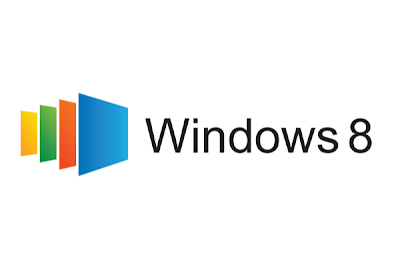 Presently a lot of people are complaining that they are unable to download the apps from the app store of Windows 8, instead some unidentified messages appear on their screen with some weird codes such as 0x80073cf9.
Presently a lot of people are complaining that they are unable to download the apps from the app store of Windows 8, instead some unidentified messages appear on their screen with some weird codes such as 0x80073cf9.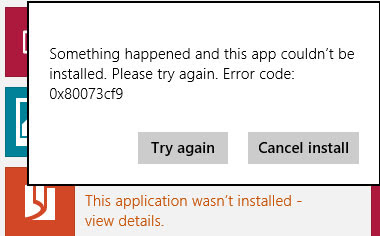 When the people get the following error message, they can use only two options “Cancel downloading process” or “Try Again” and if they hit the option “Try Again”, the similar message will appear again and again before them. So, below are some solutions you can try to resolve the problem.
When the people get the following error message, they can use only two options “Cancel downloading process” or “Try Again” and if they hit the option “Try Again”, the similar message will appear again and again before them. So, below are some solutions you can try to resolve the problem.4 Methods to Fix Error Code 0x80073cf9 in Windows 8 while Installing App
Method 1 to Fix Error Code 0x80073cf9
This technique helped a lot of users almost every time. If you want to resolve the error code 0x80073cf9, work through C:Windows and browse a folder known as AUInstallAgent. If you are unable to get it, you need to create it by yourself.
Method 2 to Fix Error Code 0x80073cf9
You should turn off your security software or antivirus and firewall and try to download your required app again.
Method 3 to Fix Error Code 0x80073cf9
You should move to C:Program Files and make a folder as “Windows Apps”. Once you have created the folder, restart your system.
Method 4 to Fix Error Code 0x80073cf9
If you want to fix this issue, you can also Sync the app.
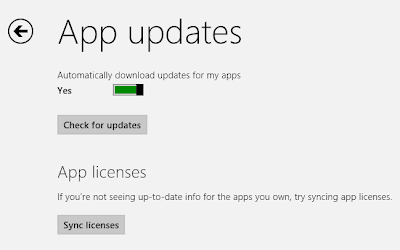
- Just press the “Windows” key and click to “Start” menu.
- Now open the Store.
- Press Windows + I at once. You will see a green colored catalogue appearing on the right corner.
- You will find some options in it. Select the option “App Updates”.
- Select the “Sync license”.
Surely you will be able to fix the error 0x80073cf9 with the help of the techniques given above and if no technique works properly and you are getting the error message again and again, you need to adopt only one option to solve the issue. You have to reinstall the windows 8
.
.
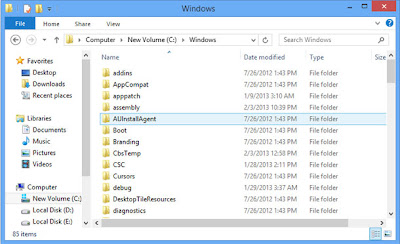
can u plzz elaborate 3rd method.....!!!!
ReplyDelete